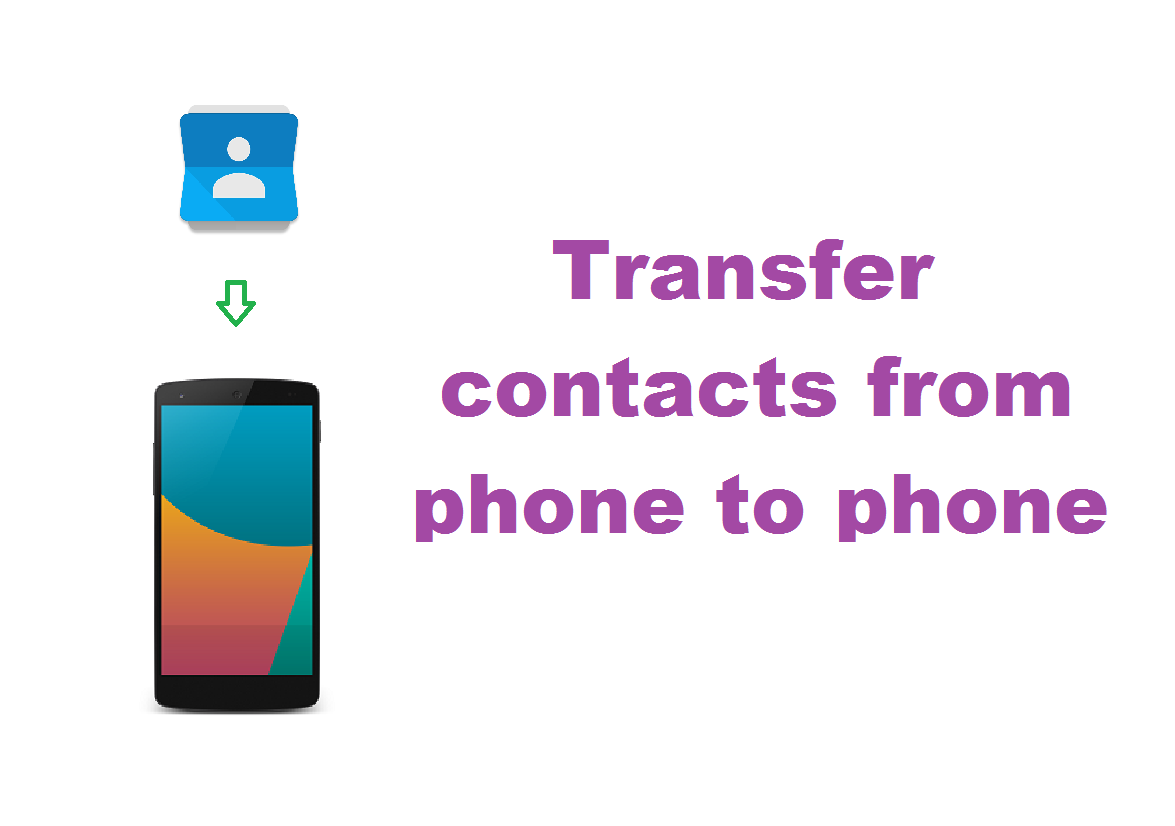Transfer of Contacts in Android, iOS, Winphone and Symbian Supported
Step: 1- Install and launch Mobile Trans on your computer. Choose the solution “Phone to Phone Transfer” from the main interface of Mobile Trans.
Step: 2- Connect two phones to your computer. For example, iOS and an Android phone. With USB cables you can connect the two phones to a computer at the same time.
Step: 3-Transfer contacts from one phone to another one. Now, you can choose the contacts you’d like to transfer and then click “Start Transfer” to begin the process of contact transfer. Wait for a while, your contacts will be transferred successfully between phones.
Transfer Contacts From Android to iPhone
Step: 1-Sync the Android contacts to Google Contacts.
Step: 2- Now on your Android device open the contacts and tap on the menu button. Here, click on “Merge with Google” to import your contacts to Google.
Step: 3- You will be able to see all your contacts in Google. Wait for a while till the contacts are organized and delete any duplicates. Now, it’s time to transfer the contacts to your iPhone.
Step: 4- Open the “Setting” of your iPhone and then go through “Mail, Contacts, and Calendars”. You will be able to see on the screen.
Step: 5- Now on the next screen “Add Gmail Account” and automatically all the contacts on your Google Account will be imported into your iPhone.
Transfer Contacts From Android To Android
Step: 1- You need to sync your contacts to your Gmail Accounts to your device to see your contacts to your Gmail Account to your phone.
Step: 2- Make sure your phone has Gmail installed.
Step: 3- Open the App Drawer, go to “Setting” and then click on “Accounts and Sync”.
Step: 4- Make sure the Accounts and syncing service are enabled.
Step: 5- On your email accounts set up click on “Gmail” and ensure that sync contacts option is enabled.
Step: 6- Now tap “Sync Now” and your contacts should be synchronized with your Gmail Account.
Thanks for visiting TechieSwag.If you have any doubts,Please Comment below.