At one time, Blackberry phones were considered to be one of the most elite phones available in the market. They were mainly for business people and did not fit into a common man’s budget. But, the introduction of Android in the market changed a lot of things. Even then, we cannot ignore the fact that Blackberry is Blackberry and no other can really take its place. Blackberry has its own unique features, some that we love, some that we don’t. A feature that fits into the former category is the Blackberry keyboard. The blackberry keyboard is easy, user-friendly and also provides a lot of features.
The most amazing point is that, even with your android device, you can easily install this Blackberry keyboard and use it your full advantage.
So, let’s get started.

Step 1: To be able to use Blackberry keyboard, you need to first enable it in your setting. For this, click on Enable in Settings and give access to blackberry keyboard.


Step 2: Secondly, click on Switch Input Methods to change your input keyboard to Blackberry keyboard.


Step 3: You can further click on Set Up Input Methods to select all the languages you want to activate on your keyboard. Finally, click on Finalize.

Step 4: Now you can see the Blackberry Keyboard Setting page. Here you can again click on Input languages to select all the languages you want to activate on the keyboard.
Step 5: Click on Prediction and Correction. Here you can activate and deactivate some settings of the Keyboard.

Step 6: Click on Personal Dictionary to view or create new words.

Step 7: Choose the appropriate option and you can view all the existing new words. To add words of your own click on the + sign on the top right most corner.


To delete a new word, select the word and click on the trash can icon on the top right most corner.
Step 8: Go to Settings -> Prediction and Correction -> Word Substitution, and select your appropriate language option. This feature allows you to create a shortcut word for an already existing word. Whenever you type the shortcut word, the keyboard will automatically insert the complete word. To add new shortcut words, click on the + icon.

Step 9: Go to Settings -> Prediction and Correction -> Restricted Words, to create a list of words that will not be used in the auto correct feature. Add the words by click on the + icon.

Step 10: Go to Settings -> Prediction and Correction -> Auto-Correction. Here you can select the sensitivity level of an auto correct feature, using the slider.

Step 11: Go to Settings -> Key Press Feedback, for adjusting feature on key press.
Step 12: If you opt to activate vibration, you can adjust the duration of it by click on Vibration Duration. Use the slider to select the duration in milliseconds.

Step 13: If you choose to activate sound, click on Sound Volume to set the volume level key press.

Step 14: If you select to activate key pop-up, click on Pop-Up Dismiss Delay to set the delay in dismissing the key pop-up.

Step 15: Go to Settings -> Advanced, to activate or deactivate additional features given in the image below.

Step 16: Now you can use your blackberry keyboard to type.

Step 17: Click and hold the marked icon to add emoticons to your message. You can also click on the smiley icon on the type bar to add emoticons.
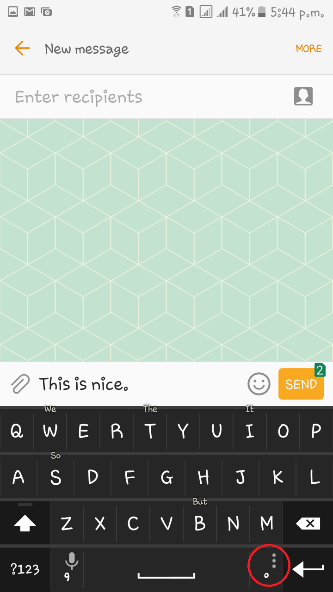

Step 18: Click and hold the microphone icon on the keyboard to add words by voice.

Step 19: When typing, you can see word suggestions on the keyboard. To use this suggestion, swipe up on the alphabet above which the suggestion appears. You can see the suggested word going up and will be written on the typing bar.

See in the above image, the suggested word “destinations” going up and is written on the typing bar.
Step 20: If you double tap the space bar, a full stop, and single space will appear on the typing bar, allowing you to type the next word with the first letter in caps lock.
Thanks for visiting TechieSwag.If you have any doubts,Please comment below.

