- The first step is to download OBS Studio software according to your OS platform& install it, OBS is Open Broadcaster Software which you need to configure streaming host on your machine.
- Get STREAMKEYfrom your facebook page maintained by you, to do it simply navigates.
Your Facebook Page ->Publishing Tools->VideoLibrary->LIVE+

Keep note of Streamkey and hit next, then you will see OFFLINE screen and keep.To enable GOLIVE button to stream your pre-recorded video please follow all stated instructions.
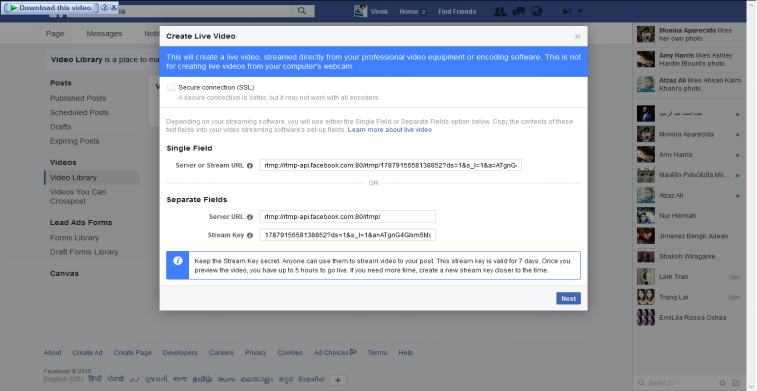

- You can also schedule your live video to record at any time according to your need as shown in the picture and set the time as per your schedule. Otherwise, continue with step 4.
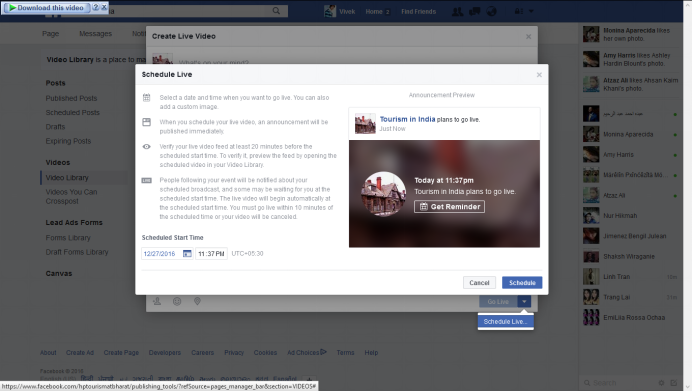
- Open OBS software; navigate to Settings->Stream->Select “Facebook Live”->Enter StreamKEY as shown in the picture above step 3.
- Now it’s time to select pre-recorded video in OBS.
Navigate to Sources->Add->VLC Video Source->add a playlist to stream by selecting video files and now you are one click away to stream your selected video.
- Now go to the dashboard of OBS and disable “Mica” to avoid outside disturbance sound when you’re going live and only keep VLC source audio in ON state, then finally hit START STREAMING button.
- Now navigate to FB page & your will able to see PREVIEW of the stream, simply hit Go Live and you are now done pre-recorded video with facebook live.
Thanks for visiting TechieSwag.If you have any doubts, Please Comment below.
You can also Read HOW TO MAKE VIDEO PROFILE PICTURE ON FACEBOOK

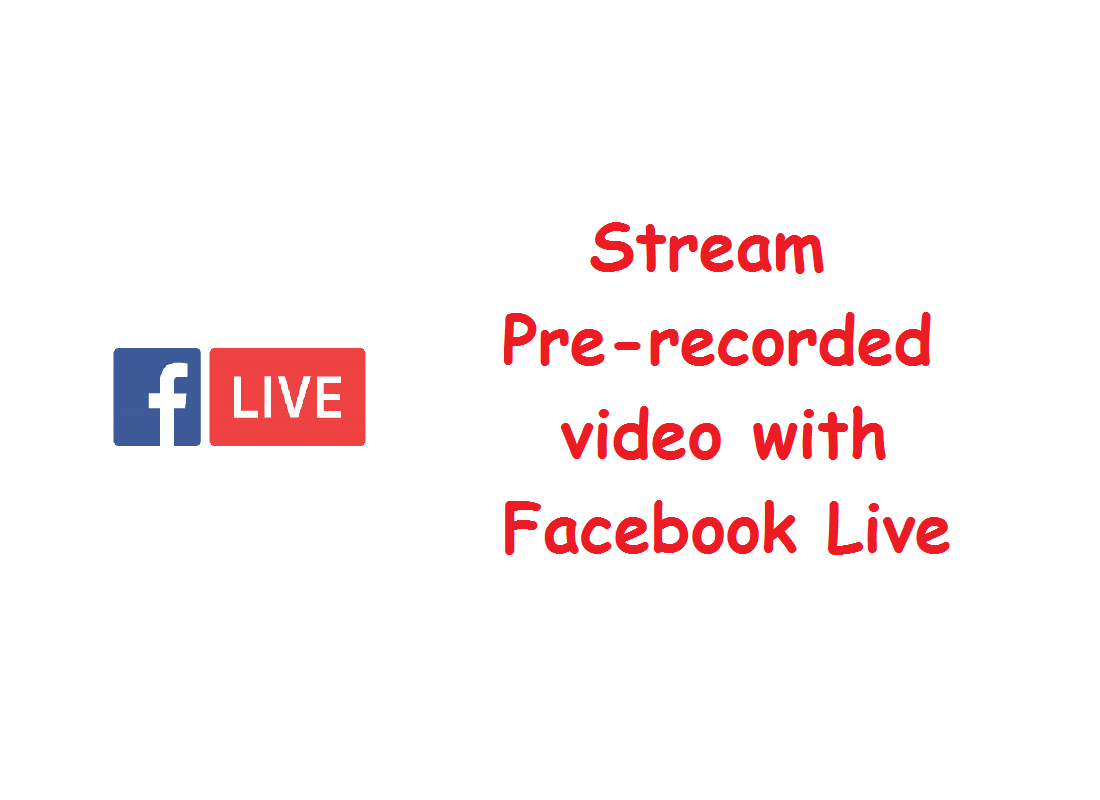
Hi Vivek. Great step by step detailed article. Have you tried OneStream (https://onestream.live). We have recently released it to schedule & live stream pre-recorded videos to Facebook live, YouTube live & Periscope. No need to install OBS any more as all can be done on the cloud. Quite a powerful tool for live streaming to social media. Please do write about it. Your readers might find is very useful and interesting.