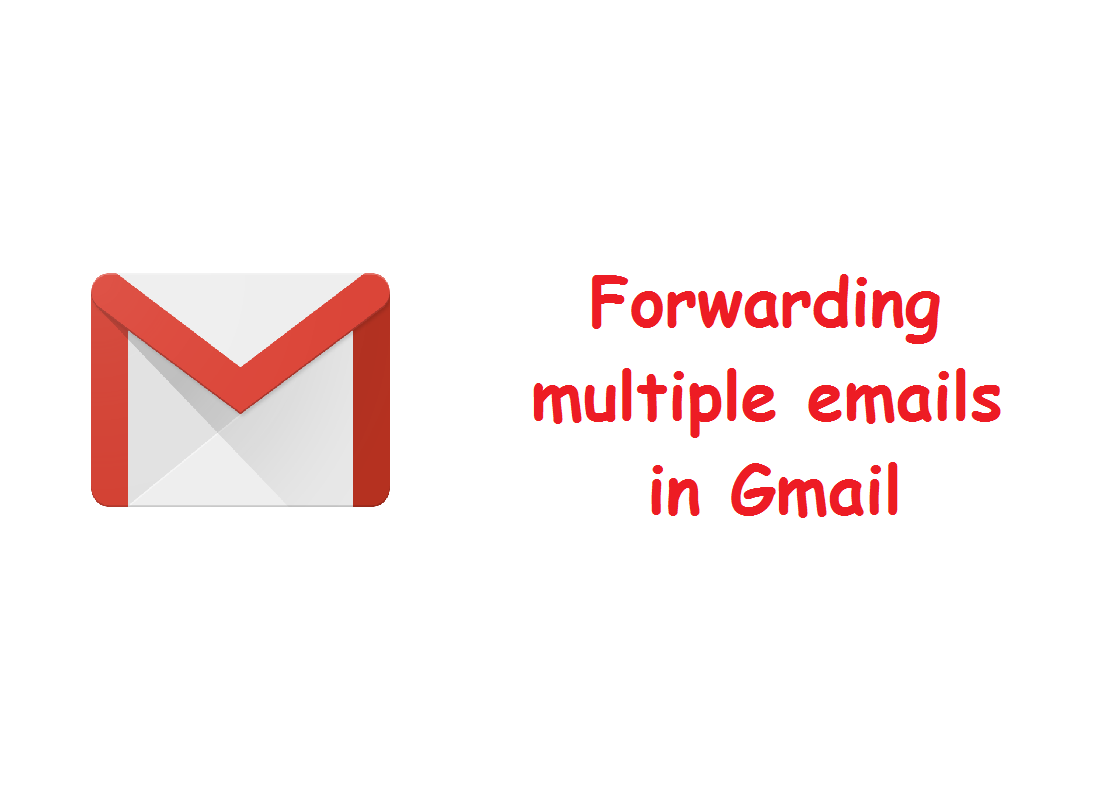A question which often pops up is how to forward multiple emails in Gmail..? The term forwarding implies sending emails individually one by one to the required recipient.
For sure no one wants to manually handle the bulk process.
Here are 2 different ways of forwarding multiple emails in Gmail:-
1.) Forwarding emails by the use of Gmail filters: –
* Firstly make sure that all the recipients forwarding address have been added & enabled.
* In Gmail you are required to go to your Gmail – Settings, then click the filter tab and select create a new filter.
* Now you can create a filter to only forward selected messages – by adding in conditions – or forward all messages received, as per your choice.
* To forward the message, enter the current account ‘s email address in ‘To’ Field.Once done click on create the filter with this search.
* In the next screen, click the forward it to: box and then enter one of the desired email addresses in the box. You can add additional actions such as skip the inbox or mark as read to help you manage your emails.To set up the filter click on create filter.
* Repeat the process for any additional email addresses you want to forward messages. Make sure to keep the filter setting the same.
2.) Multi forwarding for Gmail Chrome Extension: –
* Open the Chrome store.
* Find & Select the extension (gce).
* Click on it and add to Chrome.
* Click add to grant the extension access your data & install the extension.
* Now, to forward a bunch of emails at once, just click to select the emails you want to forward and then click the forward button that is the multi-forward installed next to trash button.
* A dialog window will appear where you can enter the email addresses of recipients.
* After clicking the multi button you have to wait a bit until the dialog window informs you that your emails have been forwarded.
These are the two simplest way to forward multiple emails in Gmail.
Thanks for visiting TechieSwag.If you have any doubts, Please Comment below.